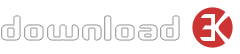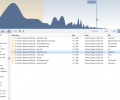"Аудио плеер / браузер / каталог плеер"
Resonic - это приятный аудиоплеер и проигрыватель браузеров / каталогов, построенный вокруг большого волнового представления / анализатора частоты.Он воспроизводит музыкальные файлы, звуки и сэмплы из существующих структур папок. Он создан для того, чтобы быть быстрым, надежным и мощным, без раздувания, но с исключительным удобством использования.
Resonic удобен для просмотра большого количества аудиофайлов. Это может быть использовано и понято кем угодно, но также поставляется с функциями для опытных пользователей и профессионалов аудио.
Что нового в этой версии: Stability: - Resonic now warns you on startup when settings cannot be saved properly, or the Windows Defender 'Controlled folder access' feature might be affecting Resonic's operation. Learn more: https://resonic.at/notes/windows-defender - Pro: Resonic now warns you when audio extraction fails because of full or write-protected disks. - Fixed a randomly occuring crash that could be triggered by resizing the meta panel. - Fixed a possible deadlock when using the filter while scanning folders. (reported: A. Mor) - More resilient save and restore of preferences. Usability: - File operations (e.g., file deletes) that require a user interaction (e.g., on missing permissions) will now show a dialog instead of failing silently. Integration: - Restored Windows Vista compatibility. Be advised though that Vista support will be removed for good in a future update. - Pro: 'Fix filenames for Unreal Engine' option that makes filenames produced by Resonic drag & drop extraction + slice export, and cropping, digestable by the Unreal Engine's bowels, counteracting a bug in UE asset file handling. (093-2) To change the option click the marker button (next to A-B button) and find the option in each of the two independent 'Extraction settings' menus. (reported: M. Gray) User Interface: - Pro: The header bar now shows the tempo in bpm, when available from the file's embedded metadata, or alternatively an educated guess based on filename and other metadata. (093-5) Also shown is tempo in bpm with the pitch shifting _applied_, i.e. after changing the audio frequency, which goes hand in hand with the duration and pitched duration displays. - Implemented some 'High DPI' improvements for the browser. - New button in sound preferences that opens the Windows sound control panel or the ASIO driver control panel for the selected device in sound preferences. The button ('...') is located right of the device selection. - Fixed a tooltip drawing issue. - Faster meta panel updates. - Added 'Show level meter' to visualization button context menu. - Axed colors in status bar notifications when switching between click modes (SCM/DCM) or operating modes (DETAIL/BULLET). - New experimental oscilloscope visualization, accessible via menu, button, or F12. (093-8) Channels are mixed down to mono, and a fixed 50 ms window is being used (i.e., the width can fit ~20 Hz.) A left click seeks to an absolute position in file, just like it does with the other visualizations, and is not tied to any oscilloscope functions. - You can now click the Resonic logo to open the about box, or CTRL-click it to open the website. Waveform: - Pro: Any number of sampler loops (e.g., sustaining/release) and generic regions embedded in WAV and AIFF audio files are now visualized in the waveform view, and can be used for looping. (093-10) Like most parts of Resonic they are currently still read-only and can thus not be altered. - Pro: Bigger and more visible selection drag rectangle. - Eliminated two minor glitches (ruler, and when waveform not loaded yet.) File List: - Some columns could not be set to reasonable sizes on high-resolution (e.g., 4K) screens. (reported: J. Rubens) - Corrected rename logic. When renaming a file (F2) the focused file now takes precedence, followed by the first selected file, and finally the active (loaded) file. (reported: R. Radet) - Pro: Fixed customized file list copy not working via context menu, but only via shortcut (CTRL-ALT-SHIFT-C). Sound: - Pro: The 'Sample rate' setting in sound preferences lets you select a desired sample rate to open the output audio device with. (093-4) For ASIO devices: When a specific sample rate is selected the ASIO driver will be instructed to switch the device to that rate. To leave the device rate untouched select 'Let driver decide', which is important when using ASIO in multi-client mode, i.e., multiple applications actively use the same driver. Most ASIO devices are limited to ASIO/WDM multi-client (e.g., ASIO in one main application, WASAPI in several others at the same time) and only a few devices (e.g., RME) support ASIO/ASIO multi-client (e.g., ASIO in several applications at the same time). In any case, when using an ASIO card in multi-client mode, sample rates must match across all applications actively using the driver, so it is best to keep the sample rate option on 'Let driver decide', and let another application be the sample rate master. - Experimental exclusive WASAPI mode lets you select sampling rate, channel count, and dithering (TPDF). This is a work in progress in need of your feedback! - Pro: 'Channel offset' setting in sound preferences renamed to 'First output' for clarity, and extended with a channel selection button ('...') that shows your ASIO output channels and lets you pick the first channel by name. (093-7) This is mainly useful for soundcards with many different output channels. - Pro: Visual selection of the first output channel for ASIO devices in sound preferences. The new button ('...') is located right of the 'First output' input box. Conversion: - Pro: Fixed uninitialized batch targets not processing files properly. (reported: B. Geller) Metadata: - Pro: Metadata support and new file list columns: (093-1) 'Origination Date' (combined BWF origination date and time) 'Sample Type' shows whether file is a loop or a one-shot, if known (visible by default) 'Tech Flags' shows which information sources are available in the file's metadata (e.g. BWF, CART) and were read by the Resonic meta core. 'Master Speed' shows the iXML master speed value in frames per seconds (e.g. 29.97) 'Current Speed' shows the iXML current speed value in frames per seconds 'Time Signature' shows the musical meter (e.g. 4/4) (also available for MIDI files, initial meter) To enable any of these columns right-click the file list, and select 'Columns'. - Pro: Read and use release dates embedded in Soundminer metadata. - Pro: Read disc IDs (CD serials) embedded in certain files (e.g. iTunes mp4, xiph), display in meta panel. - Pro: Read and display (not use!) various embedded replay gain settings, including ReplayGain v1/v2 track/album gain and peak, algorithm, R128 loudness level and range, and R128 album gain for Opus (Opus playback ignores the gain by default.) - Pro: Corrected display of sample values in meta panel (track/album peak, etc.), now also displaying value in its dBFS representation. - Less restrictive parsing and merging of partial dates, e.g., 2019-00-00 is widely used by tagging software and now accepted as well. - Pro: Time signature is read from Standard MIDI files (only first change is used) (093-9) - Pro: More resilient iXML loader now loads potentially damaged content (produced by certain Sound Devices hardware.) Filtering: - Pro: New filter option 'Match all words' (see filter options, or press ALT-A when the filter box is open) makes Resonic match all words instead of an exact phrase. (093-6) There is also a new button in the filter bar showing either "wrds" (match words) or "phrs" (match phrase.) For example, "car off" would then also match "car driving off". (suggested: A. Turner) - Changed button captions in filter bar for clarity: "cs" becomes "case" for case-sensitive matching, and "*?" becomes "wild" for wildcard matching (using * and ? placeholders.) "fn" remains as it is for filename-only matching. Remarks: - A dedicated button on the right-hand side of the status bar indicates the type of device that is in use, i.e., NONE, ASIO, WAS (WASAPI), WAS-EX (exclusive WASAPI), or DS (DirectSound). Click it to go directly to the audio output device options. - Note that all buttons that show a tiny arrow in the bottom right when you hover over them can be right-clicked for a context menu, exposing more functionality.
-
Размер файла
12.57 MB -
Лицензия
Бесплатная -
OC
Windows
-
Автор
Liqube Audio -
Обновление
7 Jan 2025 -
Загрузок
448 (1 прошлой неделе)